David's Astronomy Pages
Notes - Session 601.2 (2017-02-07)
Notes
(S601)
Notes
Main
Home
Page
Notes
(S603)
David's Astronomy Pages
|
Notes (S601) |
Notes Main |
Home Page |
Notes (S603) |
2017-02-07 Automated Guiding PHD2 Connection and Control PHD2 Methods SharpCap Connection and Control 
Images from 2017-01-23 >>
The addition of new equipment (TS 80mm APO scope and ZWO ASI178MC camera) at the start of 2017 brings three new autoguiding possibilities:
G1) Use new TS 80mm APO + ZWO ASI178MC to guide existing 12" LX200 +
ST-10XME
G2) Use existing 12" LX200 + ST-10XME to guide new TS 80mm
APO + ZWO ASI178MC
G3) Use existing 12" LX200 + ST-10XME to guide
Canon EOS Lens + ZWO ASI178MC
Note: For the purposes of this
current discussion G2 and G3 can be considered to be equivalent.
Each of these setups brings the opportunity to produce images with sharper stars and longer exposure, a reduction in number of 'bad frames', and reduce/eliminate drift between frames (removing need to crop images to the area with full stacking).
Whilst manual intervention can obviously be used to initiate autoguiding and then start imaging there is a benefit from being able to fully automate the aquisition of a sequence of targets. My existing Program (CCDApp2) already has target/image sequence control for slewing existing LX200 mount, for target centering and for taking images with SBIG ST-10XME camera. But to provide the required control for the two cameras and the new guiding opportunities new code/subroutines are required.
G1) Guiding with TS 80mm APO + ZWO ASI178MC (using PHD2)
- Use OpenPHD / Event Monitoring to connect to PHD2 to control guiding
operations and to actively monitor guiding status
More on
PHD2 Event
Monitoring (https://github.com/OpenPHDGuiding/phd2/wiki/EventMonitoring)
- Add user option to specify the use PHD2 Guiding using Secondary
Camera/GuideScope
- Add function to open PHD2 Guiding software from Main
Control software
- Add function to open a TCP Client Connection to PHD2
Server on Port 4400
- Add function(s) to initiate PHD2 Guiding for each
target, including Begin Looping, Auto-Select Star, Begin Guiding
- Add
function(s) / display for summarising Guiding statistics
- Add function to
stop PHD2 Looping/Guiding
OpenPHD / Event Monitoring can be used to
connect to PHD2 to control the guiding operation and to actively monitor guiding
status
More on
PHD2 Event
Monitoring (https://github.com/OpenPHDGuiding/phd2/wiki/EventMonitoring)
Detailed description of these new functions is contained in later section "PHD2
Connection and Control"
G2) Guiding with 12" LX200 APO + ST-10XME
(using CCDSoft). Imaging using ZWO ASI178MC
- Use CCDSoft to autoguide
mount using ST-10XME's Imager (i.e. the larger 'Imager' CCD rather than the
small 'Autoguider' CCD)
- Add new 'Job' type and associated functionality
that
- slews to target (or continues on same target)
- commences autoguiding using ST-10XME
- triggers Image
Capturing software to commence image capture using ZWO ASI178MC camera
-
Modify existing guiding function(s) to utilise ST-10XME's Imager CCD
- Use
SharpCap for taking images with ZWO ASI178MC, utilising scripts where possible.
SharpCap has a Scripting Object Model than can be accessed via Python
scripts executed by SharpCap's IronPython Console.
This provides the
opportunity for providing a certain level of automated control on image capture
in SharpCap using ZWO ASI178MC camera. The User may or may not be
needed to be present to intervene at some points to perform to certain manual
actions (e.g. starting Live Stacking). More on
SharpCap
Scripting (http://www.sharpcap.co.uk/sharpcap/sharpcap-scripting).
Detailed description of these new functions is contained in later section "SharpCap Connection and Control"
Back to Top
OpenPHD / Event Monitoring can be used to connect to PHD2 to control the
guiding operation and to actively monitor guiding status.
from a third party
program. Some details on Connection, Event Notification Messages and
Server Method Invocation is given at
PHD2 Event
Monitoring (https://github.com/OpenPHDGuiding/phd2/wiki/EventMonitoring),
but a degree of trial and error was required to create methods/functions that
provided the level of control required.
Clients connect to PHD on TCP port 4400. Messages sent to/from the PHD2
server are formatted as JSON objects. Each message is a single line of text
terminated by CR LF , with a format like
{"method": "guide",
"params": [{"pixels": 1.5, "time": 8, "timeout": 40}, false], "id": 42}
Whilst there are libraries/source code for reading/writing JSON objects, I've elected so far to use fit for purpose methods for reading/writing the particular messages required.
The following VB.Net Code illustrates the key functionality that I've added to my Observatory Control Software for controlling PHD2. The code refers to certain routines/variables (e.g. AddComment, ReportComment) that aren't included here, however there is enough information given for another programmer to gain a reasonable idea on how they might incorporate PHD2 control into their own software. The output generated by an example session is also shown.
classPhd2 (New Class for PHD2 control)
Imports System.Net.Sockets
Imports System.IO
Imports System.Net
Imports System.Text
Public Phd2 As New classPhd2
Public PHD2GuidingMonitorFlag as
boolean
Public Class classPhd2
Dim Phd2Socket As TcpClient
Dim Phd2ServerStream
As NetworkStream
Dim ServerAddress As String = "127.0.0.1" ' Set the IP
address of the server to local machine
Dim PortNumber As Integer = 4400 ' Set
the port number used by the server
Dim Connected As Boolean ' flag
indicating if we're connected to PHD2 or not
Dim Phd2SocketOpen As
Boolean
Dim IdNum As Integer
Sub SendRequest()...
Sub
GetMessage()...
Sub
ParseResponse()...
Sub ConnectPHD2()...
Sub StartPHD2Guiding()...
Sub
WaitForGuidingToSettle()...
End
Class
Sub StartPHD2GuidingMonitor()...
Sub RunPHD2GuidingMonitor()...
Sub
StopPHD2GuidingMonitor()...
SendRequest (Sends request to Invocate a PHD2 Method)
Sub SendRequest _
(ByVal Request As String, _
ByRef Response As String, _
ByVal RequiredItem As
String, _
ByRef Result As String)
IdNum = IdNum + 1
Request = Request.Replace("#ID", CStr(IdNum))
LogFile.WriteLine(">> Request=" + Request)
' debugging
Dim data As [Byte]() =
System.Text.Encoding.ASCII.GetBytes(Request + vbCrLf)
GetMessage(Response)
Phd2ServerStream.Write(data, 0, data.Length)
Sleep(0.5)
GetMessage(Response)
LogFile.WriteLine("<< Len = " +
CStr(Len(Response))) ' debugging
LogFile.WriteLine("<< Message In=" + Response)
' debugging
ParseResponse(Response, RequiredItem, Result)
End Sub
GetMessage (Fetches Message or Response from PHD2 Server)
Sub GetMessage (ByRef Message As String)
Dim PacketLen As Integer
PacketLen =
Phd2Socket.Available
If PacketLen > 0 Then
Dim bytes(PacketLen) As Byte
Phd2ServerStream.Read(bytes, 0, CInt(PacketLen))
Message =
Encoding.ASCII.GetString(bytes)
Else
Message = ""
End If
End Sub
ParseResponse (Parses a Response from PHD2 Server and extracts the principle result)
Sub ParseResponse _
(ByVal Response As String,
_
ByVal RequiredItem As String, _
ByRef Result As String)
Dim j1
Dim S As String
Dim C As Integer
Result = ""
j1 =
Response.IndexOf("{""jsonrpc""")
If j1 >= 0 Then
S = Right(Response, Len(Response) - j1)
j1 =
S.IndexOf(RequiredItem)
If j1 >= 0 Then
j1 = j1 + Len(RequiredItem) + 2
C = 0
While C = 1 Or (C = 0 And S(j1) <> "," And S(j1) <> "}" And S(j1) <> "]")
If S(j1) <> """" And S(j1) <> "[" Then
Result = Result + S(j1)
End If
If S(j1) = "[" Then
C
= 1
End If
If S(j1) = "," Then
C
= 0
End If
j1 = j1 + 1
End While
Else
j1 = S.IndexOf("error")
If j1 >= 0 Then
Result = "Error: "
j1 = S.IndexOf("message")
If j1 >= 0 Then
j1 =
j1 + Len("message") + 2
While S(j1) <> "," And S(j1) <> "}"
If S(j1) <> """" Then
Result = Result + S(j1)
End If
j1 = j1 + 1
End While
End If
Else
Result = "null"
End If
End If
Else
Result = "null"
End If
End Sub
ConnectPHD2 (Create Connection to PHD2 Server)
Sub ConnectPHD2()
Dim T As Integer
Dim Response As String
Dim Result As String
ReportComment("Connect PHD2 Guiding software")
' Check that PHD2
Software is running
' -----------------------------------
If
IsProcessRunning("phd2") = False Then
' Open PHD2
program since it is not already running
OpenApplicationAndWait("PHD2", "phd2.exe", "C:\Program Files
(x86)\PHDGuiding2")
ReportComment(Tab2 + "Waiting for PHD2
to open and initialise ...")
ReportComment("")
Sleep(3)
If IsProcessRunning("phd2") = False Then
ReportComment(Tab2 + "PHD2 doesn't appear to have opened - no connection
possible.")
Connected = False
Exit Sub
End If
End If
AddComment(Tab2 + "Connecting PHD2 ...")
T = 0
Connected
= False
IdNum = 0
Do While T < 15 And Connected = False
Try
Phd2Socket = New TcpClient
Phd2Socket.Connect(ServerAddress, PortNumber)
ReportComment(LAlign2("Ok", 10) + "Connected" + _
" (IP: " + ServerAddress + " Port: " + CStr(PortNumber) + ")")
Connected = True
Catch ex As Exception
Connected = False
T = T + 1
Sleep(1)
End Try
Loop
If Connected
= False Then
ReportComment(LAlign2("Fail", 10) + "Problem
connecting to PHD2 " + _
" (IP: " + ServerAddress + "
Port: " + CStr(PortNumber) + ")")
Exit Sub
Else
Try
AddComment(Tab2
+ "Checking datastream ...")
Phd2ServerStream
= Phd2Socket.GetStream()
GetMessage(Response)
ReportComment(LAlign2("Ok", 10))
Catch ex As Exception
ReportComment(LAlign2("Fail", 10) + "Problem accessing datastream")
Exit Sub
End Try
' Check Profile
Profile
' ---------------------
AddComment(Tab2 + "- Profile")
SendRequest("{""method"": ""get_profile"", ""id"": #ID}", Response, "name",
Result)
If Result <> "" Then
ReportComment(LAlign2("Yes", 10) + "(" + Result + ")")
Else
ReportComment(LAlign2("No", 10) + "**
profile is required **")
End If
' Check Equipment ' not recognised
'
---------------
AddComment(Tab2 + "- Current Equipment")
SendRequest("{""method"": ""get_current_equipment"", ""id"": #ID}", Response,
"result", Result)
ReportComment(LAlign2("-", 10)) ' +
Result)
' Check Equipment Connection
' --------------------------
AddComment(Tab2 + "- Equipment Connected")
SendRequest("{""method"": ""get_connected"", ""id"": #ID}", Response, "result",
Result)
If Result = "true" Then
ReportComment(LAlign2("Yes", 10))
Else
ReportComment(LAlign2("No", 10) + "** equipment requires connection **")
End If
' Check Calibration Status
' -------------------------
AddComment(Tab2 + "- Calibration")
SendRequest("{""method"": ""get_calibrated"", ""id"": #ID}", Response, "result",
Result)
If Result = "true" Then
ReportComment(LAlign2("Yes", 10))
Else
ReportComment(LAlign2("No", 10) + "** calibration is required **")
End If
' Get Binning
'
-----------
AddComment(Tab2 + "- Binning")
SendRequest("{""method"":
""get_camera_binning"", ""id"": #ID}", Response, "result", Result)
ReportComment(LAlign2("Ok", 10) + Result)
' Get Pixel
Scale
' ---------------
AddComment(Tab2 + "- Pixel Scale")
SendRequest("{""method"": ""get_pixel_scale"", ""id"": #ID}", Response,
"result", Result)
ReportComment(LAlign2("Ok", 10) + Result
+ " arc sec/px")
ReportLine()
End If
End
Sub
StartPHD2Guiding (Activates autoguiding)
Sub StartPHD2Guiding()
Dim response As String
Dim Result As String
Dim SNR As String
Dim Exposure As
String
Dim Profile As String
' Check that we're
connected to PHD2
' ----------------------------------
ReportComment(Tab2 + "Activate Guidescope Guiding")
If
Phd2.Connected = False Then
Phd2.ConnectPHD2() ' Try
connecting to PHD2 if not already connected
Sleep(1)
End If
AddComment(Tab2 + Tab2 + "Check Connection")
If
Phd2.Connected Then
' Get Profile
'
-----------
Phd2.SendRequest("{""method"":
""get_profile"", ""id"": #ID}", response, "name", Profile)
ReportComment(LAlign2("Ok", 10) + "Using PHD2 (" + Profile + ")")
Else
ReportComment(LAlign2("Fail", 10) + "Unable to connect to PHD2")
Exit Sub
End If
' Get Exposure
' ------------
SendRequest("{""method"": ""get_exposure"", ""id"": #ID}", response, "result",
Exposure)
' Begin Looping
' -------------
AddComment(Tab2 + Tab2 + "Start Looping ...")
SendRequest("{""method"": ""loop"", ""id"": #ID}", response, "result", Result)
If Result = "0" Then
ReportComment(LAlign2("Ok", 10) +
"Exposure " + Exposure + " ms")
Else
ReportComment(LAlign2("?", 10) + "Uncertain result (" + Result + ")")
End If
Sleep(3)
' Find Guide Star
'
-------------
AddComment(Tab2 + Tab2 + "Select Guide Star ...")
SendRequest("{""method"": ""find_star"", ""id"": #ID}", response, "result",
Result)
ReportComment(LAlign2("Ok", 10) + Result)
Sleep(1)
AddComment(Tab2 + Tab2 + "Check App State ...")
SendRequest("{""method"": ""get_app_state"", ""id"": #ID}", response, "result",
Result)
ReportComment(LAlign2("Ok", 10) + Result)
'
Begin Guiding
' -------------
AddComment(Tab2 + Tab2 +
"Start Guiding ...")
SendRequest("{""method"": ""guide"", ""params"":
[{""pixels"": 1.5, ""time"": 5, _
""timeout"":
20}, false], ""id"": #ID}", response, "result", Result)
If Result
= "0" Then
ReportComment(LAlign2("Ok", 10))
Else
ReportComment(LAlign2("?", 10) + "Uncertain result (" + Result + ")")
End If
' Check Guiding
' -------------
AddComment(Tab2 + Tab2 + "Review Guiding ...")
WaitForSettleDone(Result, SNR)
If Result = "0" Then
ReportComment(LAlign2("Ok", 10) + "Guiding is stable, SNR " + SNR)
Else
ReportComment(LAlign2("Fail", 10) + Result)
End If
StartPHD2GuidingMonitor()
End SubWaitForGuidingToSettle (Wait for Guiding To Settle)
Sub WaitForGuidingToSettle(ByRef Result As String, ByRef SNR As String)
Dim Response As String
Dim SettleDoneFlag As Boolean
Dim j1
As Integer
SettleDoneFlag = False
SNR = "---"
Do While SettleDoneFlag = False
GetMessage(Response)
j1 =
Response.IndexOf("GuideStep")
If j1 >= 0 Then
ParseEvent(Response, "SNR", SNR)
objConsole.txtCurrentResult.Text = "Autoguiding On, SNR=" + SNR
End If
j1 = Response.IndexOf("SettleDone")
If j1 >= 0 Then
SettleDoneFlag = True
ParseEvent(Response, "Status", Result)
End If
Loop
End SubStopPHD2Guiding (Stop Guiding)
Sub StopPHD2Guiding()
Dim response As String
Dim Result As String
' Check PHD2 App State
'
--------------------
SendRequest("{""method"": ""get_app_state"",
""id"": #ID}", response, "result", Result)
LogFile.WriteLine("Checking
PHD2 App State (Result=" + Result + ")")
If Result <> "Stopped"
Then
' Stop PHD2 Looping/Guiding
'
-------------------------
LogFile.WriteLine("Stopping PHD2
Looping/Guiding")
SendRequest("{""method"":
""stop_capture"", ""id"": #ID}", response, "result", Result)
Sleep(0.2)
' Recheck PHD2 App State
' -----------------------
SendRequest("{""method"":
""get_app_state"", ""id"": #ID}", response, "result", Result)
LogFile.WriteLine("Checking PHD2 App State (Result=" + Result + ")")
End If
End Sub
StartPHD2GuidingMonitor (Starts Guiding Monitor)
Sub StartPHD2GuidingMonitor()
' Check Existing Active
Thread
' ----------------------------
If Not
(PHD2MonitorThread Is Nothing) Then
If
PHD2MonitorThread.IsAlive Then
MsgBox("Sorry -
You can not run another job whilst one is still active")
ScrollLogBox()
Exit Sub
End If
End If
' Start Monitor
' -------------
PHD2GuidingMonitorFlag = True
PHD2MonitorThread = New Thread(AddressOf
RunPHD2GuidingMonitor)
PHD2MonitorThread.IsBackground = True
PHD2MonitorThread.Start()
End Sub
RunPHD2GuidingMonitor (Guiding Monitor (Thread))
Sub RunPHD2GuidingMonitor() ' Threaded Process
Dim
Response As String
Dim j1 As Integer
Dim SNR As String
SNR = "---"
LogFile.WriteLine("Start PHD2 Guide Monitor")
Do While PHD2GuidingMonitorFlag = True
Phd2.GetMessage(Response)
j1 =
Response.IndexOf("GuideStep")
If j1 >= 0 Then
Phd2.ParseEvent(Response, "SNR", SNR)
objConsole.txtCurrentResult.Text = "Autoguiding On, SNR=" + SNR
LogFile.WriteLine(Response)
End If
Sleep(0.1)
Loop
' Clean-up
' --------
objConsole.txtCurrentResult.Text = ""
End Sub
StopPHD2GuidingMonitor (Stop Guiding Monitor)
Sub StopPHD2GuidingMonitor()
LogFile.WriteLine("Stop PHD2
Guide Monitor")
PHD2GuidingMonitorFlag = False ' Trigger end of
Monitoring
End Sub
----------------------------------------------------------------------------------------
Connect PHD2 Guiding software
Starting C:\Program Files
(x86)\PHDGuiding2\phd2.exe ... (delay may occur)
Waiting for PHD2 to
open and initialise ...
Connecting PHD2 ...
Ok Connected (IP: 127.0.0.1 Port: 4400)
Checking datastream ... Ok
- Profile
Yes (Simulator)
- Current Equipment
?? ** method doesn't work in PHD2 2.6.2
-
Equipment Connected No ** equipment
requires connection **
- Calibration
No ** calibration is required **
- Binning
Ok ** Error: camera not connected **
- Pixel
Scale Ok
0.378965 arc sec/px
----------------------------------------------------------------------------------------
** User currently needed to manually Connect Equipment in PHD2,
Perform/Check Calibration
at the commencement of the
session
----------------------------------------------------------------------------------------
Take Frame Jobs - Live MODE
AutoSave Folder...
C:\Data\CCD Imaging\New\2017-02-04 TEST
AutoSave Start Num...
10300
Date/Time (TheSky6)... Ok
2017-02-07 16:26:32 (Local)
2017-02-07 16:26:32 (UT)
Lat/Long (TheSky6)... Ok
CCD Regulation ... Ok
Regulation is ON (Setpoint: -25.0 °C)
Airmass Cutoff...
Ok Airmass 3.3
Checking Targets ...
Ok 1 targets selected
----------------------------------------------------------------------------------------
Checking Folder Names and Parameters ...
Reading Reference File ...
Estimated Duration... 7.0
mins
----------------------------------------------------------------------------------------
TRI / M33 (1/1)
Checking Airmass ... Ok
Airmass 1.12
Slewing ...
Ok M33
Checking position ... Ok
2.0s
Delay (1s) ...
Ok
Checking CCD Temp... OK
-24.8 °C
Checking Focuser ... OK
Activate Guidescope Guiding
Check Connection
Ok Using PHD2 (Simulator)
Start Looping
... Ok Exposure 1000 ms
Select Guide Star ... Ok 148.86,255.46
Check App State ... Ok Selected
Start Guiding ... Ok
Review
Guiding ... Ok Guiding is stable, SNR
25.73
Taking 120s image (C)... Ok [00010300]
16:26:55 (UT) Full 3x3 120s C
Taking 120s image (C)... Ok
[00010301] 16:27:06 (UT) Full 3x3 120s C
Taking 120s image (C)... Ok
[00010302] 16:27:17 (UT) Full 3x3 120s C
Doing Post Job Tasks :
Operation... Completed
----------------------------------------------------------------------------------------
Currently the Guiding Monitor simply updates SNR value on the bottom of the
program's console,
but in due course its function will be expanded to capture
and summarise Guiding Statistics.
This is with the idea of supplementing and
complementing the functions of PHD2 own monitoring
(History, Target, Guide
Stats) and those of PhdLogView.
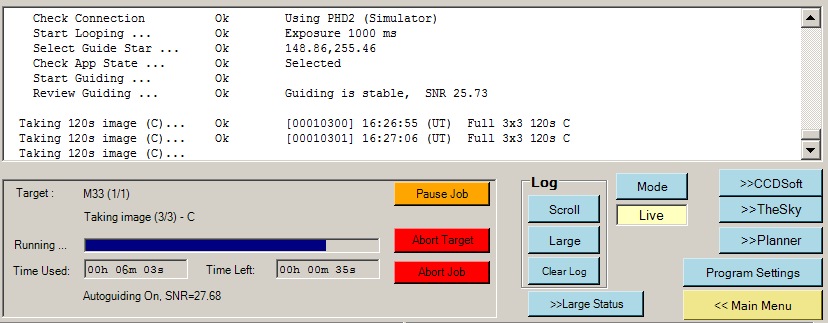
Back to Top
The table of available methods on the PHD2 Event Monitoring wiki page (https://github.com/OpenPHDGuiding/phd2/wiki/EventMonitoring) doesn't display correctly on my web browser (result and description columns are either partially or fully hidden. I've therefore redisplayed the table below in its entirety for convenience.
| Method | Params | Result | Description |
|---|---|---|---|
capture_single_frame |
exposure: exposure duration milliseconds (optional), subframe: array [x,y,width,height] (optional) | integer(0) | captures a singe frame; guiding and looping must be stopped first |
clear_calibration |
string: "mount" or "ao" or "both" | integer (0) | if parameter is omitted, will clear both mount and AO. Clearing calibration causes PHD2 to recalibrate next time guiding starts. |
dither |
PIXELS (float), RA_ONLY (boolean), SETTLE (object) | integer (0) | See below |
find_star |
none | on success: returns the lock position of the selected star, otherwise returns an error object | Auto-select a star |
flip_calibration |
none | integer (0) | |
get_algo_param_names |
string: axis ("ra","x","dec", or "y") | array of guide algorithm param names (strings) | |
get_algo_param |
string: axis, string: name | float: the value of the named parameter | get the value of a guide algorithm parameter on an axis |
get_app_state |
none | string: current app state | same value that came in the last AppState notification |
get_calibrated |
none | boolean: true if calibrated | |
get_calibration_data |
string: which ("AO" or "Mount") optional, default = "Mount" | example output:
{"calibrated":true,"xAngle":-167.1,"xRate":39.124,"xParity":"-","yAngle":106.1,"yRate":39.330,"yParity":"+"}
|
|
get_connected |
none | boolean: true if all equipment is connected | |
get_cooler_status |
none | "temperature": sensor temperature in degrees C (number), "coolerOn": boolean, "setpoint": cooler set-point temperature (number, degrees C), "power": cooler power (number, percent) | returns a JSONRPC error if the camera does not have a cooler |
get_current_equipment |
none | example:
{"camera":{"name":"Simulator","connected":true},"mount":{"name":"On
Camera","connected":true},"aux_mount":{"name":"Simulator","connected":true},"AO":{"name":"AO-Simulator","connected":false},"rotator":{"name":"Rotator
Simulator .NET (ASCOM)","connected":false}} |
get the devices selected in the current equipment profile |
get_dec_guide_mode |
none | string: "Off"/"Auto"/"North"/"South" | |
get_exposure |
none | integer: exposure time in milliseconds | |
get_exposure_durations |
none | array of integers: the list of valid exposure times in milliseconds | |
get_lock_position |
none | array: [x, y] coordinates of lock
position, or null if lock position is not set |
|
get_lock_shift_enabled |
none | boolean: true if lock shift enabled | |
get_lock_shift_params |
none | example:
{"enabled":true,"rate":[1.10,4.50],"units":"arcsec/hr","axes":"RA/Dec"}
|
|
get_paused |
none | boolean: true if paused | |
get_pixel_scale |
none | number: guider image scale in arc-sec/pixel. | |
get_profile |
none | {"id":profile_id,"name":"profile_name"} |
|
get_profiles |
none | array of {"id":profile_id,"name":"profile_name"}
|
|
get_search_region |
none | integer: search region radius | |
get_sensor_temperature |
none | "temperature": sensor temperature in degrees C (number) | |
get_star_image |
integer: size (optional) | frame: the frame number, width: the width of the image (pixels), height: height of the image (pixels), star_pos: the star centroid position within the image, pixels: the image data, 16 bits per pixel, row-major order, base64 encoded | Returns an error if a star is not currently selected; The size parameter, if given, must be >= 15.The actual image size returned may be smaller than the requested image size (but will never be larger). The default image size is 15 pixels. |
get_use_subframes |
none | boolean:subframes_in_use | |
guide |
SETTLE (object), RECALIBRATE (boolean) | integer (0) | See below |
guide_pulse |
integer: amount (pulse duration in milliseconds, or ao step count), string: direction ("N"/"S"/"E"/"W"/"Up"/"Down"/"Left"/"Right"), string (optional): which ("AO" or "Mount" [default]) | integer (0) | Returns an error if PHD2 is currently calibrating or guiding |
loop |
none | integer (0) | start capturing, or, if guiding, stop guiding but continue capturing |
save_image |
none | {"filename":"full_path_to_FITS_image_file"} |
save the current image. The client should remove the file when done with it. |
set_algo_param |
string: axis, string: name, float: value | integer(0) | set a guide algorithm parameter on an axis |
set_connected |
boolean: connect | integer (0) | connect or disconnect all equipment |
set_dec_guide_mode |
string: mode ("Off"/"Auto"/"North"/"South") | integer(0) | |
set_exposure |
integer: exposure time in milliseconds | integer (0) | |
set_lock_position |
X: float, Y: float, EXACT: boolean (optional, default = true) | integer (0) | When EXACT is true, the lock position is
moved to the exact given coordinates. When false, the
current position is moved to the given coordinates and if a guide star
is in range, the lock position is set to the coordinates of the guide
star. |
set_lock_shift_enabled |
boolean: enable lock shift | integer (0) | |
set_lock_shift_params |
{"rate":[XRATE,YRATE],"units":UNITS,"axes":AXES} |
integer (0) | UNITS = "arcsec/hr" or "pixels/hr"; AXES = "RA/Dec" or "X/Y" |
set_paused |
PAUSED: boolean, FULL: string (optional) | integer (0) | When setting paused to true, an optional
second parameter with value "full" can be provided to fully
pause phd, including pausing looping exposures. Otherwise, exposures
continue to loop, and only guide output is paused. Example:
{"method":"set_paused","params":[true,"full"],"id":42} |
set_profile |
integer: profile id | integer (0) | Select an equipment profile. All equipment must be disconnected before switching profiles. |
shutdown |
integer (0) | Close PHD2 | |
stop_capture |
none | integer (0) | Stop capturing (and stop guiding) |
Back to Top
SharpCap has a Scripting Object Model than can be accessed via Python
scripts executed by SharpCap's IronPython Console.
This provides the
opportunity for providing a certain level of automated control on image capture
in SharpCap using ZWO ASI178MC camera. The User may or may not be
needed to be present to intervene at some points to perform certain manual
actions (e.g. starting Live Stacking). More on
SharpCap
Scripting (http://www.sharpcap.co.uk/sharpcap/sharpcap-scripting).
The requirements for the Python Script are as follows
Python commands like 'dir(SharpCap)', 'dir(SharpCap.SelectedCamera)' were used
to dig into the SharpCap object model in an attempt to identify methods and
properties. Applying the results involved a bit of trial and error.
Eventually a server script was built. Once started the script opens Port 4000 (localhost), and waits/listens for a connection from the CCDApp2 program running on the same machine. After connection is made the server than waits for request messages from CCDApp2's job queue, such as 'take_image_set' request to record a set of Live Stacked Images for a specified Target Object. Progress during image capture is communicated through 'get_appstate' and 'get_lastresult' requests. When the job queue slews the Telescope to a new target or Positions the Scope onto the target using Locate Images
The server would normally run entirely in 'Auto' mode. But either by clicking stop capture or unchecking the 'Auto' checkbox, the server can be placed in 'Manual' mode. From this state the image set can be re-done or certain other imaging tasks can be conducted using extra buttons that appear when in this Manual state, or any other function can be accessed by manually going to main SharpCap window. To return to 'Auto' mode check the 'Auto' button and click 'Continue' button.
If the CCDApp2 program closes the server stops, but can be restarted by clicking on 'Restart Server' button.
Overall Program Flow based on AppStates, key client requests and direct user input are illustrated in the attached diagram
| Server Script - Diagram illustrating Program Flow. (shows AppStates, key client requests and direct user inputs) |
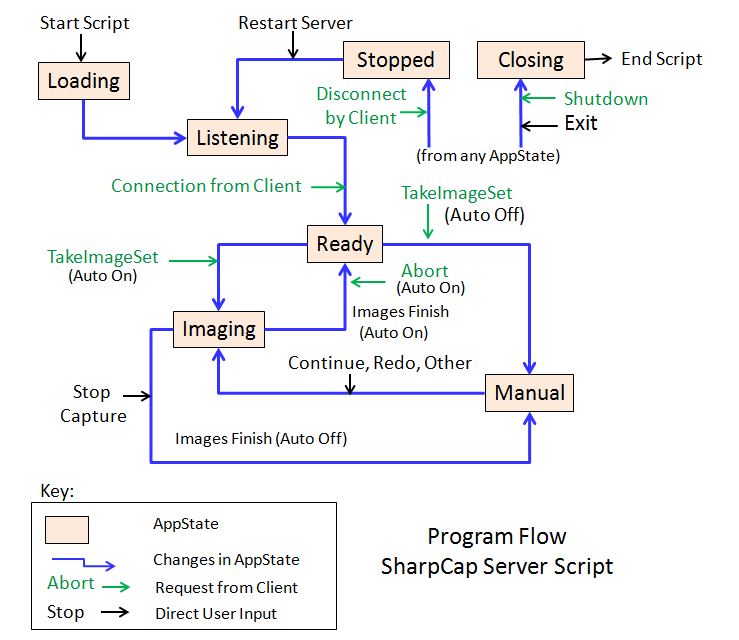 |
Screen captures of the Server Form are show below:
| Server Script - Listening (Waiting for Client Connection |
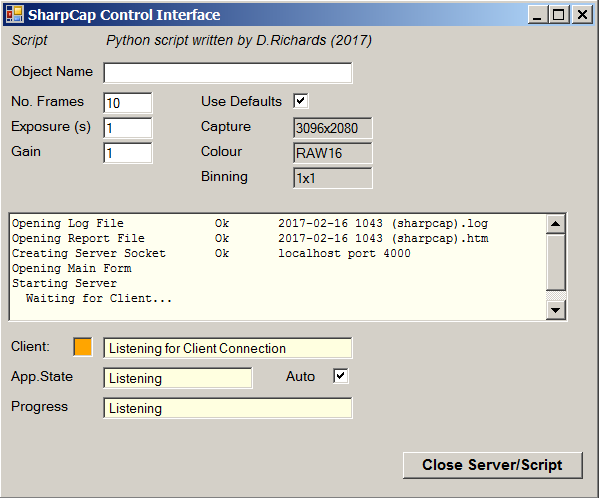 |
| Server Script - Ready (Client Connected) |
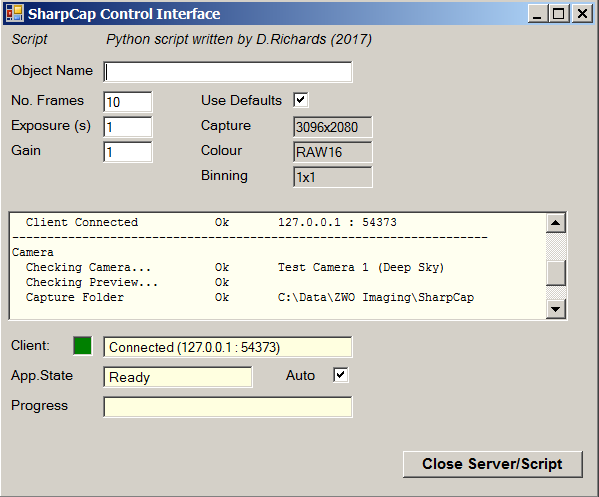 |
| Server Script - Imaging (Imaging under Client Control) |
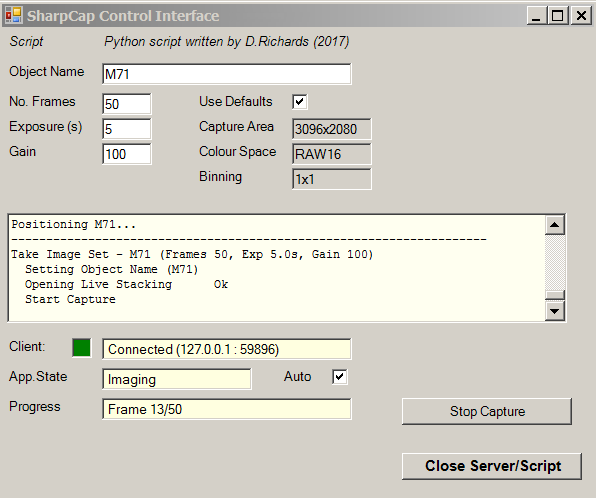 |
| Server Script - Manual (Imaging Stopped / Control switched to Manual) |
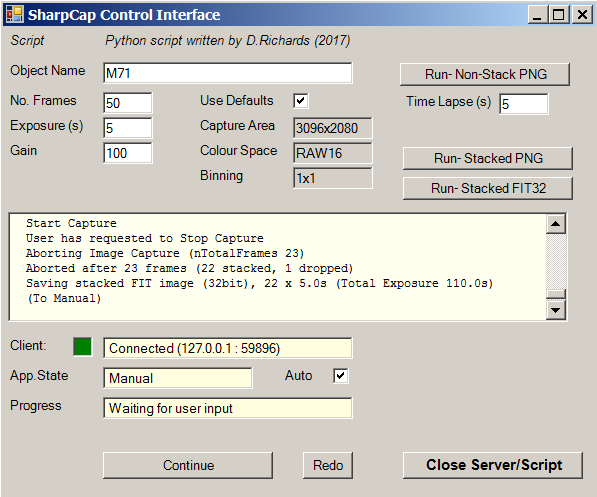 |
List of Methods
| Method | Description | Parameters | Results | |
| get_appstate | Get Application/Server State | none | string ("Listening", "Ready", "Imaging", "Manual", "Stopped" ) if "Imaging" then also iFrame (int), nFrames (int) |
|
| notify_session | Notification of Client Session | sessionname (string) | int (0) | |
| notify_slew | Notification that a slew is taking place | objectname (string) | int (0) | |
| notify_positioning | Notification that positioning is taking place | objectname (string) | int (0) | |
| take_image_set | Take Image Set | objectname (string), count (int), exposure (float), gain (int) |
int (0) | |
| abort | Aborts capture of current image set, and sets AppState to Ready | none |
int(0) | |
| get_lastresult | Get Last Result | none |
string (description of the result of the last run) | |
| notify_eof | Notification that job sequence has finished | none | int (0) | |
| shutdown | Closes Server and script (doesn't close Sharpcap program) |
none | int (0) |
Notes:
Back to Top
| This Web Page: | Notes - Session 601.2 (2017-02-07) |
| Last Updated : | 2017-12-17 |
| Site Owner : | David Richards |
| Home Page : | David's Astronomy Web Site |