David's Astronomy Pages
Notes - Session 1022 Attempt 1 (2022-07-14)
Notes
(S1021)
Notes
Main
Home
Page
Notes
(S1022B)
David's Astronomy Pages
|
Notes (S1021) |
Notes Main |
Home Page |
Notes (S1022B) |
Main aims
Equipment & Software
Highlights
Summary Plots & Logs
| Observing Plan | ||||||||
| No plan was generated for the session | ||||||||
|
Observing Result No results were generated for the session |
||||||||
|
Night Sky Summary Plot Top axis: Sky Brightness at Zenith (in ADU/s) Lefthand axis: Local Time (hh LT). Righthand axis: Sun Altitude (degs) |
||||||||
 |
||||||||
|
Actual Weather vs Pre-Session Weather Forecast |
||||||||
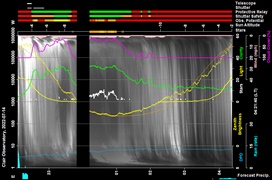 |
||||||||
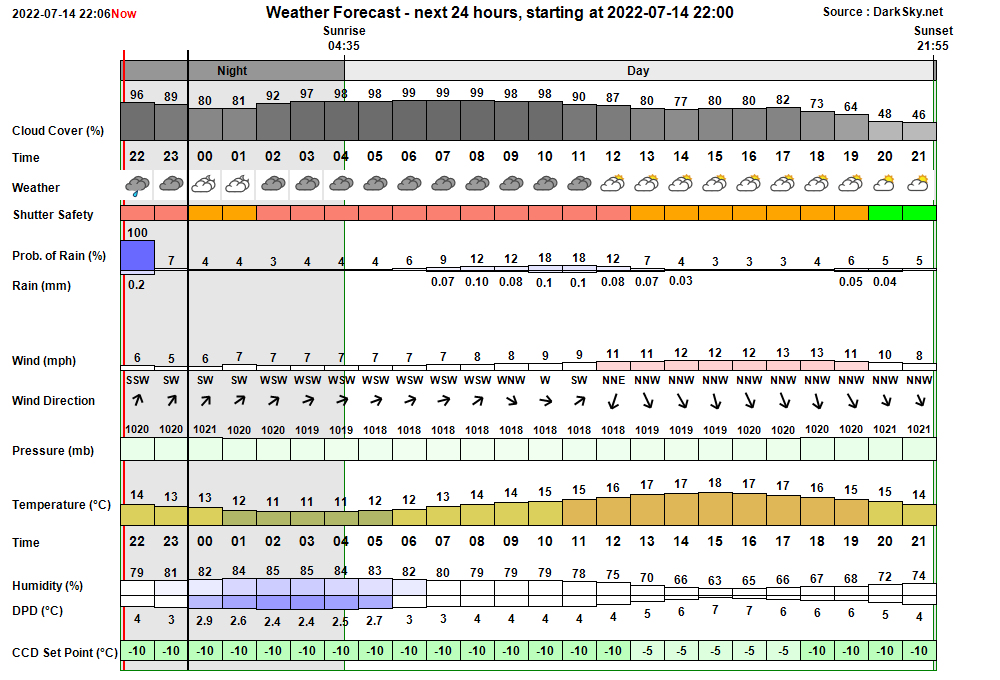 |
||||||||
| Session Event Log | ||||||||
| None | ||||||||
| Session Alerts | ||||||||
|
||||||||
Back to Top
Back to Top
Issue:
Unable to connect to Telescope from TheSky6
(ASCOM telescope field blank in 'Telescope API' settings)
This was a
showstopping issue that prevented connection to LX200 telescope from TheSky6
and forced the S1022A session to be ended before observations could be
made.
Issue occurred previously on 2022-01-17 (S955)
although the reason was unknown it was resolved by starting TheSky6 one-time
as administator.
Description
Whilst trying to Connect
Telescope (ThSky6) during Session S1022A the observatory's LX200 telescope
couldn't be connected to TheSy6. Investigating showed that the 'Telescope API' settings had a blank
ASCOM telescope field, instead of the expected "Device Hub Telescope".
Whilst 'Device Hub Telescope' could be choosen in the ASCOM Telescope
Chooser, the value isn't saved when the ASCOm Telescope Chooser is closed, but instead
reverts to a blank field if the Settings is reopened. Attempts to resolve
issue during session failed.
Issue has suddenly appeared. Previous S1021 (2022-07-12) session
operated without problem.
Since then an Automatic Windows Update has
taken place in daylight hours.
[ Window may have
closed/killed a running instance of TheSky6 in order to automatically
restart the computer (a totally annoying behaviour by Windows). InstallShield may also have run
& tried an attempt to update TheSky6 in last 2 couple of
days. These are shown to be red-herrings ]
Reinstallation
of TeleAPI Plug (5.0.4) didn't resolve the problem.
The following Registry subkey was checked
HKEY_USERS\...\SOFTWARE\Classes\VirtualStore\MACHINE\SOFTWARE\WOW6432Node\SPACE.com\TheSky
TeleAPI-ASCOM Plugin
The Key ASCOM Driver ID had the expected value
'ASCOM.DeviceHub.Telescope' suggesting TheSky6/TeleAPI had a read/write
access problem to the necessary area in the registry rather than there being
a data issue.
Analysis
Problem is somewhat similar to
a previous issue seen
on Development Computer but not on the Observatory Computer till now.
After encountering the problem the TheSky6/Telescope API setting was
checked on the AllSky/Weather Computer and a similar issue was noted. Upon
selecting and trying to save 'Device Hub Telescope', from ASCOM Telescope
Chooser an error dialog appeared "TheSky TeleAPI ASCOM Plugin.
Failed to create or open the plug-ins registry area".
The error dialog was one that wasn't shown on the Observatory Computer but
the behaviour of Telescope API settings was the same. The
AllSky/Weather Computer had likewise been restarted as part of Windows
Update earlier on 2022-07-14.
The same issue also affected the
Development Computer the following day (2022-07-15) appearing immediately
after the computer was restarted following a Windows Update. This confirms
that the issue is a direct result of the latest Window Update.
Fix
Issue eventually resolved the following day
(2022-07-15) by starting TheSky6 as Administrator.
Telescope API setting was changed to 'Device Hub Telescope' whilst at
administrator level (but this was probably not critical).
TheSky6 was then started normally and Telescope API setting checked to
confirm that the underlying issue had been overcome. Whilst operating
TheSky6 with normal user rights it was shown that Telescope API setting could be
successfully changed to 'Telescope Simulator for .Net' and back to
'Device Hub Telescope' again.
The same fix successfully
worked also for the AllSky/Weather and Development Computers. For the
Development Computer it was shown that the setting of Telescope API
from 'blank' to 'Device Hub Telescope' didn't have to take place when
running as Adminstrator but could be successfully made afterwards when
running TheSky6 as a normal user.
Conclusion
The concurrance of the issue on 3 separate computers at around the same time
demonstrate a direct linkage to the latest 2022-07 Windows Update.
The latest updates on the three affected computers are listed below.
It is likely that the issue has been caused by KB 5015807
(2022-07 Cumulative Update for Windows 10 Version 21H1 / 21H2 for x64 based
Systems (KB 5015807) )
but the possibility that it is due to KB
890830 can't be ruled out
(Windows Malicious Software Removal
Tool - x64 - v5.103 (KB 890830) )
At this stage it is unclear if
this is a one-off event or it will be a regular occurance following future
Windows updates.
Observatory Computer
AllSky/Weather Computer
Development Computer
Actions
![]() User: TheSky6/Telescope API setting to be
checked directly after restarts of the Observatory Computer following future
installation of Windows Updates. At the moment this needs to be
remembered by the user.
User: TheSky6/Telescope API setting to be
checked directly after restarts of the Observatory Computer following future
installation of Windows Updates. At the moment this needs to be
remembered by the user.
![]() CCDSoft5. Following a possible change in the interaction
between CCDSoft.Camera and AstroMain's ObsMonitor(Update Foc1 Fields)
causing both items to lock-up & not respond, it was decided to start
up CCDSoft5 program as Administrator, just in case it had also suffered as a
consequence of the same Windows Update.
CCDSoft5. Following a possible change in the interaction
between CCDSoft.Camera and AstroMain's ObsMonitor(Update Foc1 Fields)
causing both items to lock-up & not respond, it was decided to start
up CCDSoft5 program as Administrator, just in case it had also suffered as a
consequence of the same Windows Update.
Back to Top
Issue:
Unsuccessful rollback of Live Folder to
previous session.
Description
'Rollback Live Folder' is a process run
from AstroPlans' Settings /Rollback tab to replace files in Live Folder with
the files that existed in the folder at the end the previous session, and is
used in a situation where a session has been attempted , but failed in
someway (software/hardware or weather conditions. The purpose is to allow
pictures and files on website's Current/Latest Session web page to go back
to showing last successful session, rather than the recent unsuccessful
session.
Following S1022A session attempt, an attempt
was made directly afterwards in AstroPlan to 'Rollback Live Folder' to the previous
S1022 session (2022-07-12) using rollback button on AstroPlan's
Settings/Rollback tab but it was unsuccessful. Files were instead
rolled back to files fron earlier S1020 session (2022-06-27). Item is
deemed to be a major issue as files from 2022-07-12 are not retained
anywhere preventing a manual rollback of files.
Analysis
An attempt to rollback
files after S1021A session attempt (2022-07-07) was previously unsuccessful
(through manually recoverable) after which changes were introduced on
2022-07-08 in an attempt to resolve the earlier problem
- AstroMain's BackUpLiveFolder() routine
was changed in AstroMain 3.52.3 to copy SavedSession () to SavedSession_Previous() as well
as archiving it as a dated folder.
- AstroPlan's
RollBackLiveFolder() changed in AstroPlan 1.30.9 to replace 'SavedSession' folder with a copy of
SavedSession_Previous folder prior to rolling back files in LiveFolder.
Investigating the following day :
- 'Live' folder contains files from S1020
(2022-06-27), but with last modified dates set to 2022-07-14 23:40 (to get
around cache/access issues ?),
- 'SavedSession' folder (created 2022-07-14
23:40) contains files from S1020 (last modified 2022-06-27 & 2022-06-28),
- 'SavedSession_Previous' and 'SavedSession_20220713_0234 folders (created
2022-07-13 02:34 at end of session S1021) contains files from S1020 (last
modified 2022-06-27 & 2022-06-28).
No backup of live files from S1021
is preserved.
Reviewing logfile from S1021 session and code from
AstroMain 3.52.3 / 3.52.4 indicates that at end of session the prior
'SavedSession' folder (files from S1020) was copied to a new
'SavedSession_Previous' folder and then moved to
'SavedSession_20220713_0234' , before copying 189 files in Live Folder to a
new 'SavedSession' folder. Because the failed S1022A session never
proceeded through finishing state, it never called RollBackLiveFolder() to
archive SavedSession folder (with S1021 files) as 'SavedSession_Previous'
or as a timestamped archive folder.
When 'Rollback LiveFolder'
was run in AstroPlan the SessionFolder (with S1021 files) was overwritten
with the S1020 files in 'SessionFolder _Previous'.
Conclusion
The user needs to
be aware of the danger of rolling back files if the last session hadn't
proceeded through Finishing State.
The current RollBackLiveFolder()
routine is flawed in that it doesn't backup the files from the Live
Folder (or alternatively from the new SavedSession folder) to a timestamped archive folder that
would have at least allowed a manual rollback to have been successful.
Issue could have been mitigated/prevented by a couple of
improvements:
It would be helpful if AstroPlan could indicate the
date/session no. of the files that are about to be overwritten and the
date/session no. of the replacement files
It would be helpful of
AstroMain had a button routine to manually call the BackUpLiveFolder()
routine.
Actions
![]() AstroMain. Modify RollBackLiveFolder()
routine is flawed in that it doesn't backup the files from the Live
Folder (or alternatively from the new SavedSession folder) to a timestamped
archive folder. Fixed in AstroMain 3.52.5
(2022-07-15).
AstroMain. Modify RollBackLiveFolder()
routine is flawed in that it doesn't backup the files from the Live
Folder (or alternatively from the new SavedSession folder) to a timestamped
archive folder. Fixed in AstroMain 3.52.5
(2022-07-15).
![]() AstroMain. Add button routine to manually call the
BackUpLiveFolder() routine. Added to AstroMain 3.52.5
(2022-07-15).
AstroMain. Add button routine to manually call the
BackUpLiveFolder() routine. Added to AstroMain 3.52.5
(2022-07-15).
![]() AstroPlan. Modifiy RollBack Live Folder dialog to indicate the
date/session no. of the files that are about to be overwritten and the
date/session no. of the replacement files. Modified in AstroPlan 1.30.10
(2022-07-15).
AstroPlan. Modifiy RollBack Live Folder dialog to indicate the
date/session no. of the files that are about to be overwritten and the
date/session no. of the replacement files. Modified in AstroPlan 1.30.10
(2022-07-15).
Back to Top
For x64-based systems
Note If the value of the iexplore.exe registry entry is 0, or if the registry entry doesn't exist, the notification feature is enabled by default.
Back to Top
| This Web Page: | Notes - Session 1022A (2022-07-14) |
| Last Updated : | 2024-03-22 |
| Site Owner : | David Richards |
| Home Page : | David's Astronomy Web Site |